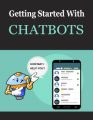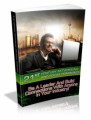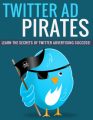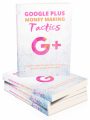Table of Contents
Your Rights……………..2
What Is Twitter?………4
How To Set Up………..4
Registration…………5
Your Settings……….6
Devices7
Notices.8
Picture Tab………….8
Design Tab………….8
Twitter Client Applications…………9
Your Tweets…………..10
Replies….11
Retweeting…………….11
The Big Decision……11
Gaining Followers….12
Some Good People To Start With…………….12
Twellow…14
Mr Tweet.15
Grader….15
Advanced Tweeting Tips…………16
Twitter Backgrounds…………..16
SocialToo………….16
TweetLater………..17
Twitterfeed………..18
SplitTweet…………18
Twitdom…………….19
Friendfeed…………19
Your Twitter Karma…………….20
Conclusion……………20
Sample Content Preview
Registration
The Twitter screen will ask you for your first name and last name and will then check this is entered correctly. A green tick will appear next to the box. The next box asks you for a user name and this is where you need to give some thought to how you are going to represent yourself on Twitter. You should remember that you can set up more than one account on Twitter, but you will need a different email address for each one.
Now this is where the thinking bit comes in. The first account you register should always be in your own name if you can get it. Naturally, common names like JohnSmith (there are no spaces in usernames) will already be taken. However it is possible to get variations on your own name such as John_Smith, or John_Smith23 or some variation like that. You can only use an underscore in a username. Hyphens are not permitted in the field.
It isn’t absolutely critical that you register your own name, but I would advise you do if you can, particularly if your name is an unusual one. I’m sure the last thing you want is someone else impersonating you on Twitter, or anywhere else for that matter.
If you wish to register a business name, then you can do that of course, but make your you use your own name in the sign up process so you are identifiable and connected with the business name you register. The concepts and reasons for operating under each type of registration will be discussed later.
You are now asked for your email address. Email addresses are linked to accounts and you will only be able to use your email address once. For every account you register, you will need a different email address.
The last thing to do is to fill in the Captcha letters and then click on Create My Account.
The next screen will ask if you want to add any of your friends from the popular web based email programs. You can do this later if you wish.
The next screen presents a short list of people who Twitter asks if you would like to follow. Choose some if you like, but I wouldn’t bother. I prefer to find my own friends on Twitter.
When you click Finish, you will then be taken to your very own Twitter account. You are logged in and ready to go!
Your Settings
Next thing we are going to do is fill out our settings and this is very important on Twitter. You will find the access to this at the top right of the screen, fourth link from the left.
On this page you will notice there are some tabs across the top. For the moment we will concentrate on the Account tab.
The information you entered on joining is already entered here, but now it’s time to pad this out so people can find you on Twitter and you also make yourself an interesting person to be followed. People will use the information you enter here to make that decision, but much of what is entered is also searchable on Twitter and through various third party applications.
One thing to note is that you can change your username at any time on this screen. You just have to enter your password to do so. Although it can be done, it can confuse your follower base, so I wouldn’t recommend doing it on a weekly basis.
First of all change your time zone to your own and then move onto the one line bio.
Your Bio
You have 160 characters here to “sell” yourself. Take some time over it and do it well. Don’t simply enter a bunch of keywords as they appear totally uninteresting to people, although they may get you found. Use keywords by all means, but start your Bio with the words “I am” and then describe yourself. So you might put for example:-
I am a keen gardener and hiker who also has a passion for the outdoors, internet marketing and affiliate marketing who also loves social media. Now that description is only 143 characters, so you could still get some more keywords in the bio. No doubt you can see the ones that are there which are gardener, hiker, internet marketing, affiliate marketing and social media. Using these terms in your bio will have you coming up in search results when people are looking for other like minded individuals to follow. As you can see, it is worth taking some time to get the bio right.
Balance of Screen
Enter your web site name or blog here if you have one. Make sure you include the https:// prefix to the address.
Your location is next and is also important so people can search and find others in their same area. It will also be important to you if you are chasing rankings on Twitter as users are ranking by their locations.
Protect Updates
This is included if you want to have a private account and you have to approve followers. NEVER turn this on if you intend to use Twitter to meet new people. They just couldn’t be bothered requesting permission to follow you unless they know you personally.
You can now save your settings, but note here that there is also a link to delete your account should you ever wish to do so.
Devices
You can enter your mobile phone number here if you want Twitter updates to your phone. Personally, I can’t think of anything worse, particularly if you have a couple of thousand followers.
Notices
You can have Twitter “nudge” you with a text to your mobile phone if you haven’t updated in 24 hours. What a pain!
The Replies function is an interesting one and will determine what tweets you see that are prefixed with the @ symbol. This is how you direct a tweet to a particular individual. There is a great help screen explanation on this, so go there to make your decision.
The rest of the notices are self explanatory. It is worth noting that the Direct Messages possibly needs a bit of explanation though as to what they are if you are new to Twitter. If you are following someone and they are following you, Direct Messages can be sent that won’t appear in the Twitter timeline.
They are essentially private messages between two people. If you are an infrequent user of Twitter, it may be worthwhile to switch on receiving notifications by email so you can respond. Otherwise leave it off as it will just fill up your mail box with more clutter.
Likewise, the notifications that you have a new follower just adds to your email and I would leave it off unless you like the buzz of being told someone new has followed you.
Picture Tab
This is really important. When you open this page you will see the small avatar on the screen which is the default for Twitter. If you want new followers, putting a photo of yourself here is imperative. If you are running the Twitter account for your company or business, then your logo is ideal. But just put something so you can be identified in the Tweetstream by your followers. The graphic is often more important than your name when people are scanning Tweets and you will stand out for yours.
Other Details- 3 Ebooks (PDF, DOC, ODT), 20 Pages
- 3 Ecovers (PSD, JPG)
- Year Released/Circulated: 2009
- File Size: 369 KB
License Details:
YES Sell Private Label Rights
YES Claim Full Authorship
YES Sell Master Resale Rights
YES Added to Paid Membership Sites
YES Added to Free Membership Sites
YES Can be Broken Down Into Articles
YES Can be Packaged with Other Products
YES Sell at Auction Sites
YES Can be Sold in Dime Sale Events
YES Offered as Free Bonus
YES Given Away for Free