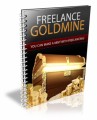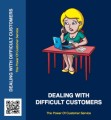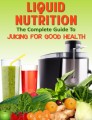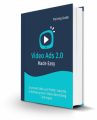Table of Contents
1 – Creating an Offer from Your Page .9
2 – Creating an Offer through the Facebook Advertising System ..10
Requirements and Recommendations You Need to Know Before You Make an Offer .12
You Must Have an FB Page to Make an Offer 12
Image Ad Requirements 12
How Many “Likes’ Do You Need to run an Offer? .13
A Few Methods Proven to Increase Likes on a Page .14
How Does Someone Save or Claim Your Offer? 15
What Your Fans See ..15
What Happens When Your Offer is Claimed 16
Location Notifications for Brick-and-Mortar Businesses ..17
Searching for Pages to Check Out the Offers Experience 17
How Do I Track and See Who Has Liked or Claimed My Offer? 19
What Has Changed (For the Better) .19
Tracking Your Offer ..20
Getting assistance from the Facebook Help Community 22
Tips for Creating a Successful Facebook Offer 24
Conclusion 26
10 Best Practices for Making Facebook Offers Work ..27
Sample Content Preview
How are Facebook Offers Different Than Other Facebook Advertisement Methods?
One critical difference between Facebook Offers and other Facebook advertising types is that you don’t have to spend a penny to make an offer. However, because of certain tracking methods and reminders, FB Offers can generate more interest and give you more control over the process than simply posting an update telling your followers that you have an upcoming sale or discount to offer.
Also, you may decide to create a Facebook Offer in the FB Ads Manager. This free or paid flexibility is not present with most Facebook advertising methods. Whatever aspect of your business you are trying to build, engagement, traffic, sales, or profits, you can do so for free. And if your offer starts generating some interest, you can pay to boost it or advertise it after you see whether or not it is creating the results you’re looking for. Facebook Offers differ from other Facebook advertising methods because you never have to spend any money if you don’t want to. They are also flexible because once you see an offer getting the job done, you can attach an advertising budget to improve your results or continue to spend no money at all.
Are “FB Offers” the Same as “FB Offer Ads”?
Facebook Offers are not the same thing as Facebook Offer Ads. A “Facebook Offer” can be launched in literally a couple of minutes from your page, and these offers require no investment, as previously mentioned. A “Facebook Offer Ad” is created through the advertisement interface. Anytime you go through the Facebook advertising system, which is called the Ads Manager, you are going to have to spend money.
The good news is that you can set a high or low budget, as a fixed amount of money per day or a set amount of money per campaign length. While FB Offers are free, it may make sense to create some FB Offer Ads through the Ads Manager after you get the hang of making offers on Facebook. That is because the tracking features available through the Ads Manager give you a lot more information than you get through free FB Offers.
Starting out though, understand that Facebook Offers are free or paid, quick and easy to make. After you run a few offers and feel confident in what you are doing, you may consider creating paid offers through the Facebook advertising network. You may also create a free offer, and then decide to boost that offer later, which is another paid alternative.
The difference between the free and paid options has to do with the way you build your offer.
(NOTE: You must have a page to create a Facebook Offer, and that page must be at least 3 days old. There are other requirements as well, which are covered in chapter 4. In that chapter we will also show you how to build a page in just a couple of minutes, if you don’t already own a page.)
There Are 2 Ways to Create an Offer
When you are through reading this chapter, you will be able to set up a Facebook Offer. However, you are encouraged to read through this entire ebook at least one time first before jumping over to Facebook and attempting to cash in on all that free traffic. Best practices, requirements, and recommendations are mentioned in subsequent chapters that reveal all the proven, veteran moves successful companies use when they make offers on Facebook.
Your Facebook Offer creation begins one of 2 places:
1 – On your page
2 – Through the Facebook advertising platform
Building an offer through your page is the fastest and simplest way to get started. The first time you do this, you may spend no more than 10 to 30 minutes start to finish. Working through the Facebook advertising platform is more time-intensive, but there are tools available for you to streamline your offer to a very specific and focused audience. This means potentially higher click-through rates and sales, but it also means you will have to spend a little bit of money. Let’s look at each of these processes in detail.
1 – Creating an Offer from Your Page
On any page you are a creator or administrator of, you will see the option to “Create an Offer” at the top of your timeline. Depending on the display on your computer or mobile device, you may have to access the “Offers” option on the left sidebar. If you don’t see it there, click on the “See More” button, and a drop-down menu will expand. Then move through the following steps.
• Describe your offer. Be short and sweet. Make sure you include a substantial discount or some other reason that would make people want to claim your offer. The default expiration date will be seven days from today, but you can click on the calendar and have your offer run for less or more than a week.
• Add an enticing photo or video. Make sure the photo relates to your offer. In Chapter 4 you will learn Facebook’s requirements and recommendations for photo size and other visual specifics.
• Choose whether you want your offer to be redeemed Online, In-Store, or check both boxes if your offer can be redeemed at a brick-andmortar store as well as online.
• You will have an option to add a Promotional Code, as well as Terms and Conditions.
• You will see an option to Boost your offer. Skip this for now, remembering that this is a way you can attach a budget and filters to get more eyeballs on your offer.
• Click publish, and your offer is live.
That is how easy it is to make a Facebook Offer from your page. It doesn’t cost a penny, it takes only a few minutes, and once you have done this a couple of times, it becomes a quick and easy process.
2 – Creating an Offer through the Facebook Advertising System
As opposed to the quicker and free on-page method, you may choose to create an offer through the Ads Manager or Power Editor. If you have done any advertising on Facebook before, this process will be very familiar to you. It is one of the many ways to use the Ads Manager to offer your products and services on Facebook, in this case, in the form of an offer. Here are the steps to follow.
• Open the Ads Manager. On the far right, under the Conversion tab, click on the option that says, “Get People to Claim Your Offer.”
• Choose a fan page where you will be making the offer. Fill in the required fields, which include Offer Type (percent off, dollar amount off, buy one get one free), URL if they are redeeming online, description, title, expiration date and other required information.
• Scroll down the page to the Audience section. Here is where you will build your audience, and this is one of the biggest benefits of paying for an offer through the Ads Manager rather than creating a free offer. You can choose the language, location, gender and age of your audience. These are powerful filtering tools that let you address the best possible prospects.
• If you created a similar offer in the past, you can check the box that says “Prefill with options from your last ad set” to speed things up here.
• Now it is time to choose a budget and a time-frame for your offer. You can have it start today or sometime in the future, and your budget is designated by how many days your offer runs and how much money you want to spend each day.
• Add a name to your offer, and then use either a single image or a carousel option. The carousel feature allows you to add a video or multiple videos and images.
Other Details- 1 Ebook (PDF), 27 Pages
- Posters, Infographic, Checklist, Mini Report, Report
- Year Released/Circulated: 2018
- File Size: 4,814 KB
License Details:
[YES] Can use
[NO] RESELL OR GIVEAWAY