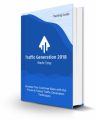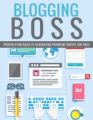Salespage Snapshot:

Table of Contents
Introduction 04
Section 1: Snapchat Basics
Chapter 1: What is Snapchat and why should you use it? 07
Chapter 2: Installing and Setting up your Snapchat account 11
Chapter 3: Quick Snapchat tour and overview 15
Section 2: Using Snapchat
Chapter 4: Snaps 20
Chapter 5: Friends 21
Chapter 6: Stories 22
Chapter 7: Memories 24
Chapter 8: Chat and Video Chat 25
Chapter 9: Filters and Lenses 26
Chapter 10: Live Stories 27
Chapter 11: Discover 28
Chapter 12: Snapcash 30
Section 3: Dominating the Masses with the right content
Chapter 13: What type of content works awesome with Snapchat? 32
Chapter 14: When should you post in Snapchat for maximum results? 33
Section 4: Growing your Snapchat Following
Chapter 15: Setting up your personal Snapcode 35
Chapter 16: Growing your Following with Social Media 37
Section 5: Additional Tips to consider
Chapter 17: 10 do’s you should consider for a successful Snapchat
Chapter 18: 10 don’ts you should avoid for a successful Snapchat Marketing venture 40
Chapter 19: Premium Snapchat Marketing tools and Services to consider 41
Conclusion 42
Top Snapchat Resources 43
Sample Content Preview
Snapchat will try to add a random username by using your first and last name. Your username is your unique identity on Snapchat, so you have to be really careful on the username you decide to use, because, for security reasons it is currently not possible to change it after you set it up.
You’ll have to delete your account and create a new one with a different username if you wish to use a different username for your account. Once you have found the right username, tap on continue.
You’ll then be asked to add a password and tap on continue.
You then will be asked to add your Mobile Number, or you can sign up with email.
If you decide email, then you’ll add your email, which should be a valid one, because your email address will be used to identify you.
For personal use, you can use your regular email address, but if you plan to use this snapchat account for business purposes, you can simply use your company’s email address.
Then, tap on continue.
You’ll then be asked to prove you aren’t a robot, and tap on continue. You’ll then be able to add friends; you can do so by tapping on continue. Snapchat would like to access your contacts. The contacts in your address book will be collected by Snapchat. If you agree tap Okay, if not tap “don’t allow.” You’ll then see a list of your contacts that already have a snapchat account. You just need to tap + to add them, and tap on continue.
Finally, you’ll be redirected to the Camera Screen, and that’s how you set up your account in just a few minutes.
Remember your process might look similar, just follow every single thing they ask you to do and you are good to go.
Chapter 3: Quick Snapchat tour and overview.
Before showing you every function available in Snapchat, I would like to show you that Snapchat is composed of 6 principal sections: The Camera Screen, The Profile Screen, The Snapchat feed, the Stories Screen, the Discover Screen, and the brand new Memories Screen.
The Camera Screen
Once you open the snapchat App, the first area you’ll see will be the Camera Screen.
The Camera Screen is where you’ll be able to Create and send Snaps.
The first thing you’ll notice is your selfie camera showing yourself in the screen, which obviously means Snapchat wants you to start interacting with the application.
The upper left icon lets you activate or deactivate the flash of your smartphone. The upper middle icon will let you slide to the Profile Screen. The upper right icon will let you flip between your front and rear-facing camera.
The bottom left icon will let you slide to the Snapchat Feed. The big circle icon is known as the capture button, and is the one you’ll use to tap to take a photo or hold to take a video. The small circle icon, is the one which will take you to the Memories Screen. Finally, the bottom right icon is the one which will take you to the Stories Screen.
The Profile screen
By tapping on the top middle icon, you’ll slide to the Profile Screen.
The Profile screen is where you’ll be able to manage your Account and Settings.
In this area, you’ll find several icons to choose from. Right in front, you’ll see your personal Snapchat code, as well as your name and username below. From here, you’ll be able to check who added you as a friend, add new friends and take a look at your friends list and contacts.
The upper left icon will show you some helpful advice from Snapchat. The upper middle icon will send you to the Trophy Case. The upper right icon will send you to the Settings area, and the bottom icon will allow you to go back to the Camera Screen.
The Snapchat feed
By tapping on the chat icon, you’ll slide to the Snapchat feed.
The Snapchat feed is, simply, where you’ll be able to start chatting.
First, you’ll see all conversations with snapchat friends listed.
The magnifying glass icon will let you search for any specific conversation of your choice. The upper right icon will let you start a new chat.
Below, you’ll see the 3 regular icons, the left one will send you to the Snapchat feed, the right one will send you to the stories screen and the middle one will send you back to the camera screen.
The Stories screen
By tapping on the 3 dots icon you’ll slide to the Stories screen.
The Stories screen will show you Snapchat Stories. Stories are compilations of Snaps that create a narrative. Stories honor the true nature of storytelling. Snaps appear in chronological order with a beginning, middle and end.
The magnifying glass icon will let you search and add people by username, as well as discover stories from users by using keywords. Below, you’ll see the 3 regular icons, the left one will send you to the Snapchat feed, the right one will send you to the stories screen and the middle one will send you back to the camera screen.
The upper right icon will slide you to the discover screen.
The Discover screen.
With the discover screen, you’ll be able to discover channels from top publishers who add content daily, watch Live Stories from an event, or check out local Stories.
The Memories screen.
To open Memories, just swipe up from the Camera screen, or tap the circle underneath the Capture button. Memories is a new feature of Snapchat, a personal collection of Snaps and Stories you’ve save, which are backed up by Snapchat.
All your snaps will be organized accordingly, under all you will see listed all your snaps and stories, under snaps only your snaps, under stories only your stories, and under camera roll you will see all pictures and videos you have stored in your device, so you can also use them with Snapchat.
Chapter 4: Snaps.
To get Access to this part of the Training Please
Chapter 5: Friends.
To get Access to this part of the Training Please
Chapter 6: Stories.
With Snapchat stories, you have a new way to share stuff with all your friends. These stories are a compilation of snaps that create a narrative. A Snapchat story is photos and videos you post by adding to your stories section which is visible to you and all your friends. These snaps appear in chronological order with a beginning, middle and end.
The idea of Snapchat stories is that users can kind of tell a story about their entire day. Stories honor the true nature of storytelling. Stories are a fun way to keep up with friends. When your friends post stories, they will appear in the stories section, as well.
Once inside snapchat, swipe left on the Camera screen to view a story, and you’ll be directed to the Stories screen. Here, you can see all kinds of stories from your friends and also from other brands.
The outer ring of the circle represents how much time is left in the current Snap. The ring will disappear as you are viewing the Snap, indicating how much time you have left to view it! The inner circle represents how much time is left in the Story. The inner circle will disappear as you are viewing the Snaps in a Story, indicating how much time remains in the Story.
Other Details- 1 Article (PDF)
- 1 Ebook (PDF), 45 Pages
- 26 Videos (MP4)
- 1 Salespage (HTML)
- Cheat Sheet, Mind Map, Top Resource Report, Traning Guide,
- Year Released/Circulated: 2016
- File Size: 222,903 KB
License Details:
[YES] Can use
[NO] Can sell
[NO] Can giveaway